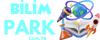Unidentified Codec Error in VLC: Understanding the Issue
When you're enjoying your favorite movie or video on VLC Media Player and suddenly encounter the dreaded "unidentified codec" error, it can be frustrating. This error message usually indicates that VLC is unable to recognize or decode the audio or video codec used in the file you're trying to play. Codecs are essential for encoding and decoding multimedia files, and when VLC encounters a codec it doesn't recognize, it displays this error.
There are several reasons why VLC might fail to identify a codec. One common cause is that the codec required to play the file is missing or not installed on your system. Another possibility is that the file itself is corrupted or incomplete, leading to VLC's inability to determine the codec. Additionally, outdated versions of VLC or incompatible codec packs can also contribute to this issue.
Troubleshooting Steps
1. Update VLC Media Player: Start by ensuring that you're using the latest version of VLC. Developers frequently release updates to address bugs, improve performance, and add support for new codecs. Updating VLC may resolve the unidentified codec error if it's caused by compatibility issues with older versions.
2. Install Codec Packs: If VLC lacks the necessary codec to play a particular file, you can try installing codec packs like K-Lite Codec Pack or Combined Community Codec Pack (CCCP). These packs include a comprehensive range of codecs and often resolve playback issues in various media players, including VLC.
3. Verify File Integrity: If the file you're trying to play is damaged or incomplete, VLC may struggle to identify the codec. Check if the file plays correctly on other media players or try redownloading it from a reliable source. Repairing or obtaining a new copy of the file might eliminate the unidentified codec error.
4. Use VLC's Codec Information Tool: VLC has a built-in feature that provides detailed information about the codecs used in a media file. To access this tool, open VLC, go to "Tools" > "Codec Information." Here, you can view the codec details of the file causing the issue. Armed with this information, you can search for and install the required codec manually.
5. Adjust VLC Preferences: Sometimes, tweaking VLC's settings can help resolve codec-related problems. Navigate to "Tools" > "Preferences" and explore the various settings related to input codecs, audio codecs, and video codecs. Experiment with different configurations, such as enabling or disabling hardware acceleration, to see if it affects playback.
6. Seek Community Support: If you've exhausted all troubleshooting options and still can't fix the unidentified codec error in VLC, seek help from online forums and communities. Websites like VLC's official forums, Reddit's tech support communities, or specialized forums dedicated to multimedia software often have knowledgeable members who can offer guidance or solutions.
Conclusion
Encountering an unidentified codec error in VLC can disrupt your multimedia experience, but it's not an insurmountable obstacle. By following the troubleshooting steps outlined above, you can often diagnose and resolve the issue swiftly. Whether it involves updating VLC, installing codec packs, verifying file integrity, using VLC's built-in tools, adjusting preferences, or seeking community support, there are several avenues to explore. Remember to stay patient and methodical as you work through the troubleshooting process, and don't hesitate to reach out for help if needed. With persistence and the right resources, you can enjoy uninterrupted playback of your favorite media files in VLC.
When you're enjoying your favorite movie or video on VLC Media Player and suddenly encounter the dreaded "unidentified codec" error, it can be frustrating. This error message usually indicates that VLC is unable to recognize or decode the audio or video codec used in the file you're trying to play. Codecs are essential for encoding and decoding multimedia files, and when VLC encounters a codec it doesn't recognize, it displays this error.
There are several reasons why VLC might fail to identify a codec. One common cause is that the codec required to play the file is missing or not installed on your system. Another possibility is that the file itself is corrupted or incomplete, leading to VLC's inability to determine the codec. Additionally, outdated versions of VLC or incompatible codec packs can also contribute to this issue.
Troubleshooting Steps
1. Update VLC Media Player: Start by ensuring that you're using the latest version of VLC. Developers frequently release updates to address bugs, improve performance, and add support for new codecs. Updating VLC may resolve the unidentified codec error if it's caused by compatibility issues with older versions.
2. Install Codec Packs: If VLC lacks the necessary codec to play a particular file, you can try installing codec packs like K-Lite Codec Pack or Combined Community Codec Pack (CCCP). These packs include a comprehensive range of codecs and often resolve playback issues in various media players, including VLC.
3. Verify File Integrity: If the file you're trying to play is damaged or incomplete, VLC may struggle to identify the codec. Check if the file plays correctly on other media players or try redownloading it from a reliable source. Repairing or obtaining a new copy of the file might eliminate the unidentified codec error.
4. Use VLC's Codec Information Tool: VLC has a built-in feature that provides detailed information about the codecs used in a media file. To access this tool, open VLC, go to "Tools" > "Codec Information." Here, you can view the codec details of the file causing the issue. Armed with this information, you can search for and install the required codec manually.
5. Adjust VLC Preferences: Sometimes, tweaking VLC's settings can help resolve codec-related problems. Navigate to "Tools" > "Preferences" and explore the various settings related to input codecs, audio codecs, and video codecs. Experiment with different configurations, such as enabling or disabling hardware acceleration, to see if it affects playback.
6. Seek Community Support: If you've exhausted all troubleshooting options and still can't fix the unidentified codec error in VLC, seek help from online forums and communities. Websites like VLC's official forums, Reddit's tech support communities, or specialized forums dedicated to multimedia software often have knowledgeable members who can offer guidance or solutions.
Conclusion
Encountering an unidentified codec error in VLC can disrupt your multimedia experience, but it's not an insurmountable obstacle. By following the troubleshooting steps outlined above, you can often diagnose and resolve the issue swiftly. Whether it involves updating VLC, installing codec packs, verifying file integrity, using VLC's built-in tools, adjusting preferences, or seeking community support, there are several avenues to explore. Remember to stay patient and methodical as you work through the troubleshooting process, and don't hesitate to reach out for help if needed. With persistence and the right resources, you can enjoy uninterrupted playback of your favorite media files in VLC.